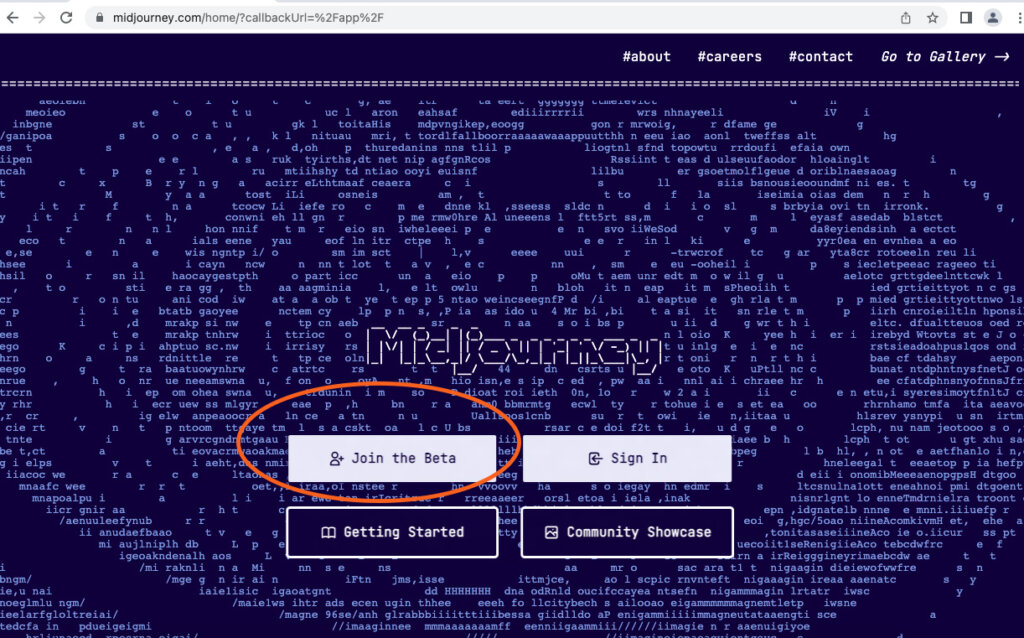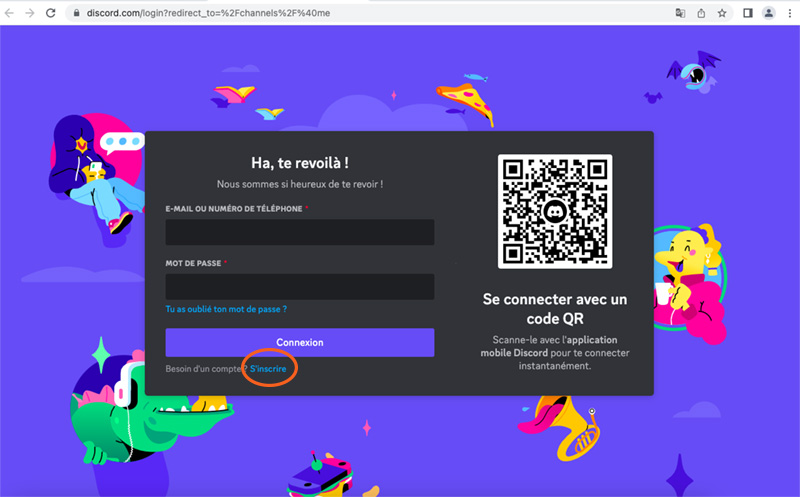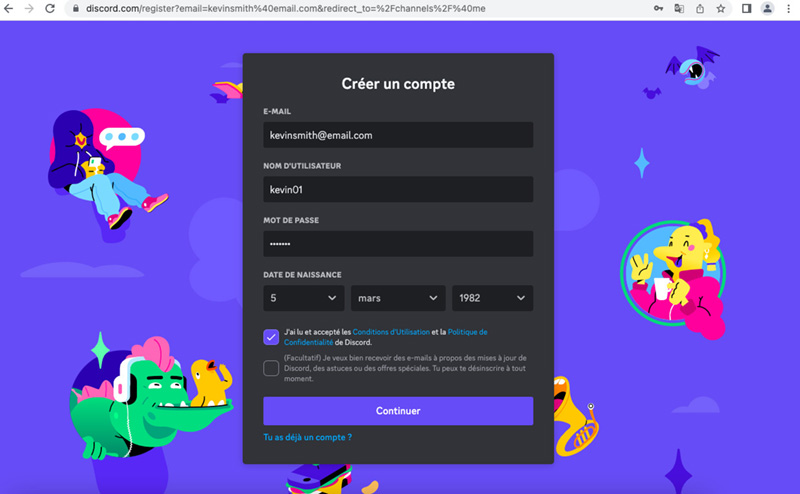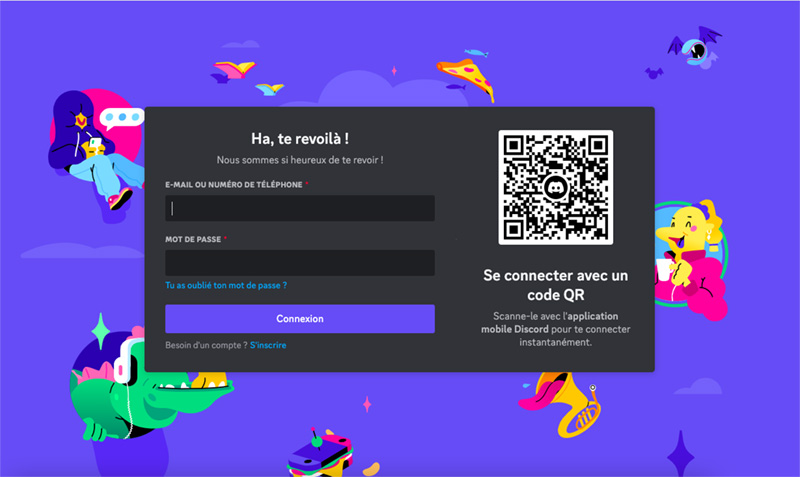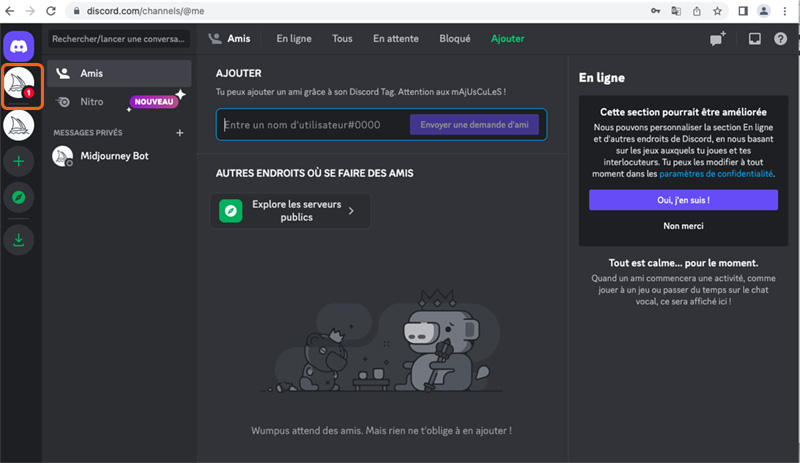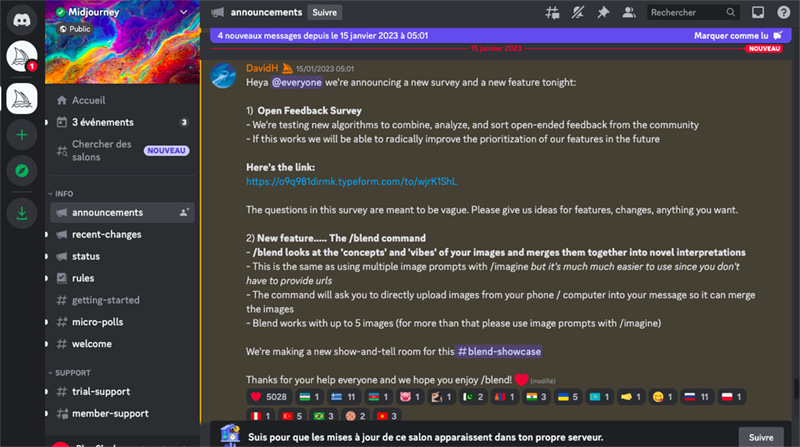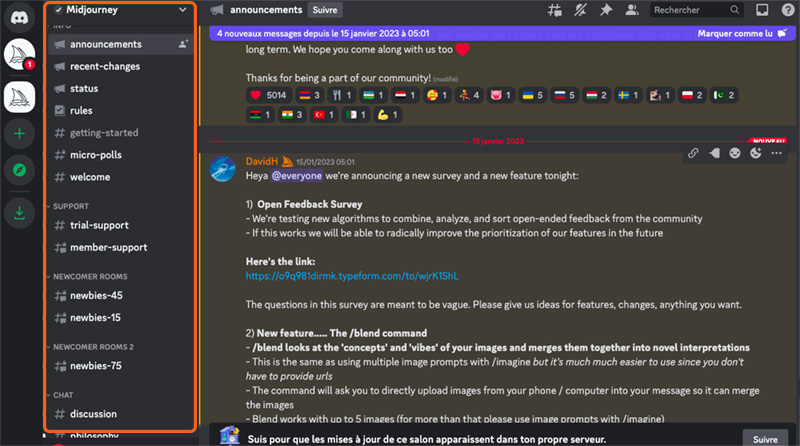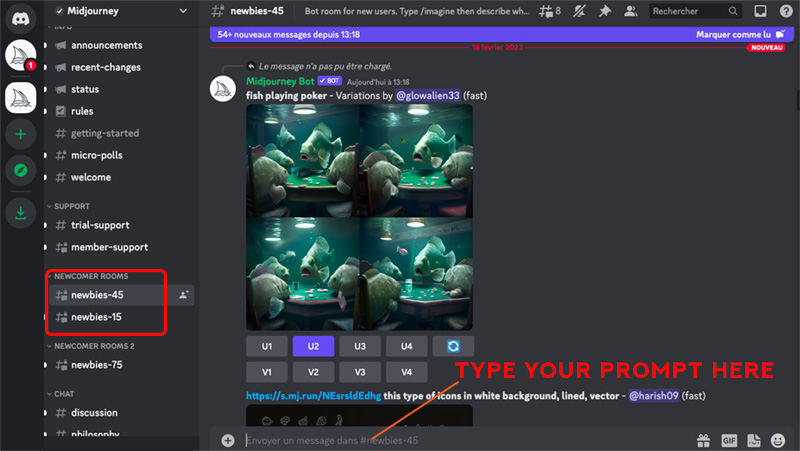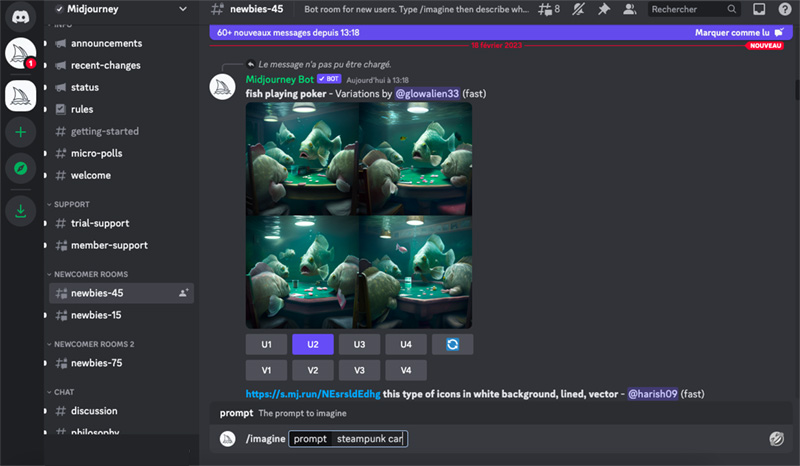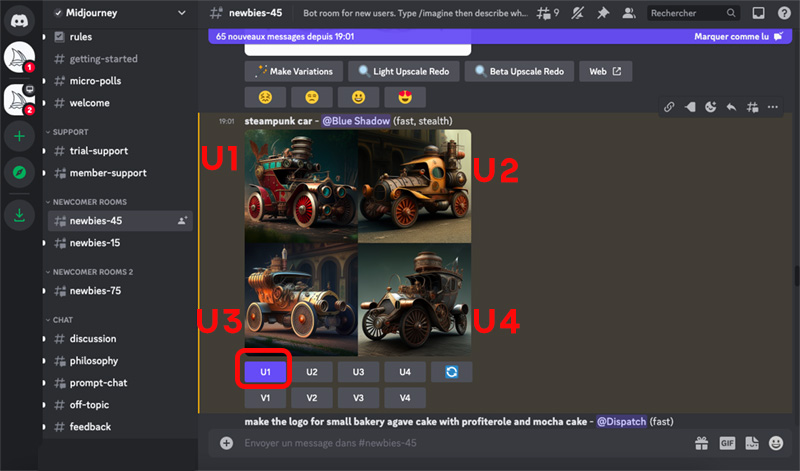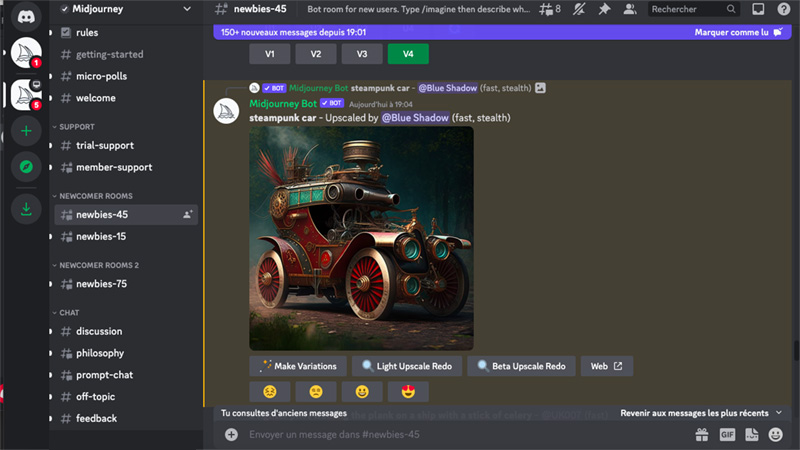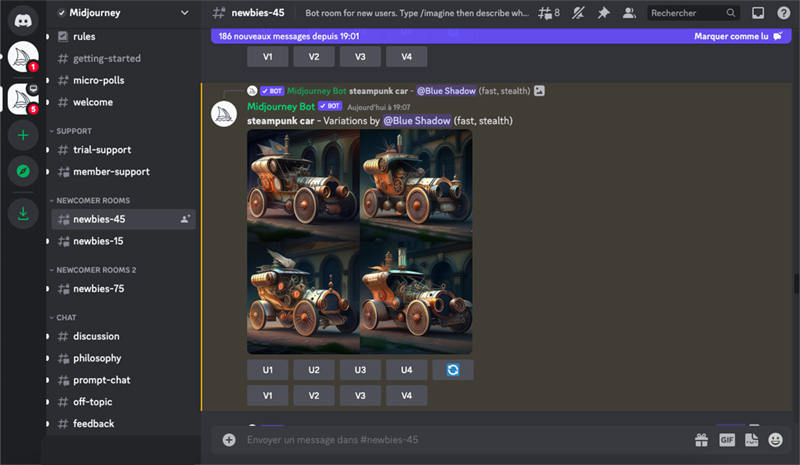MIDJOURNEY GUIDE FOR BEGINNERS

Here is a Midjourney guide for Beginners : The AI Art Generator. How to start using Midjourney from scratch to create images. Midjourney is a Text-To-Image generator that creates art from text in seconds by using artificial intelligence. As mentioned on the official website, Midjourney is an independent research lab exploring new mediums of thought and expanding the imaginative powers of the human species.
Generating images with AI can be a fun and creative experience, Here a page explaining how to start. As Midjourney requires to use the Discord tool, you will find a short tutorial explaining how to create images from scratch. This Midjourney guide for beginners should help anybody who want to embrace the Text-To-Image amazing tool.
STEP 1
Go to Midjourney.com
Click on “Join the beta”
You will go automatically to Discord.com as to be able to create images with Midjourney, you need to use the Discord tool.
STEP 9
Midjourney will create 4 different images then related to my prompt
U1 is the image on Top on the left
U2 is the image on Top on the right
U3 is the image on the bottom on the left
U4 is the image on the bottom on the right
To get a bigger version of the image you prefer, you just need to click on U1 or U2 or U3 or U4
In this case I click on U1